How to Connect PC Internet to Mobile via WiFi
Here shows how to Share your PC’s internet with your phone, tablet, or other devices which using internet.
This article teaches you how to broadcast your Windows computer’s Wi-Fi connection to your smartphone. You can do this on any computer or laptop that has a Wi-Fi card. Keep in mind that this process is different than using your smartphone’s data as a Wi-Fi network on your computer
Easily & Quickly Share Computer Internet with Phone
Open, Settings > Network & internet > Mobile hotspot and turn it on. Then, connect your phone to your computer network.
This is Method1
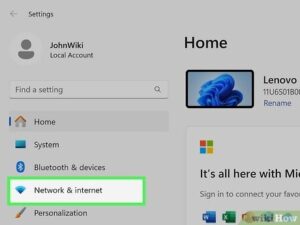
Open Network & internet in Settings. Press Win + I to quickly open Settings, then click Network & internet.
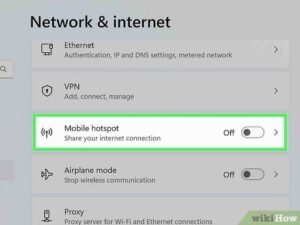
Click Mobile hotspot. You’ll see this as a tab on the left side of the window if you’re using Windows 10 or on the right side of the window if you’re using Windows 11.
Click on Mobile hotspot to switch on hotspot
Clicking the switch turns it on, indicating that your computer is now broadcasting your Internet connection to another device.

Using the Connective App
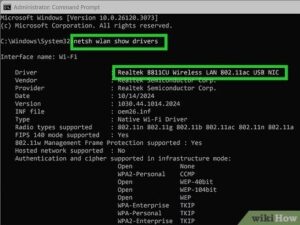
Make sure that you have a wireless adapter installed. You can check to see if your computer has a built in Wi-Fi adapter by doing the following:
-
- Open Start
- Type in command prompt, then click Command Prompt.
- Type in netsh wlan show drivers and press ↵ Enter.
- Wait for your adapter’s information to appear. If you instead see “The Wireless Autoconfigure Service is not running” appear, you don’t have a wireless adapter installed.
Download and install Connectify.
Connectify is an app that you can use to broadcast your computer’s Wi-Fi over short distances:
-
- Go to https://connectify.me/hotspot/ in your computer’s web browser.
- Click the purple Download button.
- Click Continue to Download. You may need to avoid the “Buy now” links and continue clicking the download option to use the free version.
- Click the download file to begin the installation wizard.
- Your computer needs to restart to finish installing the software. Once it restarts, Connective will automatically open.
- FOR MORE DETAILS VISTsamaupdates.com
Greetings,
We’re sharing a unique information concerning your web project samaupdates.com https://viewbet-24.site/eBookWriterAI?samaupdates.com
Think about it: you are considering a guide — but preparing it alone is tedious. With ebookwriter.ai you receive a complete eBook (cover, images, TOC), equipped with focused information — all within no time.
Why it’s useful: to get new contacts quickly, publish on Amazon or your own platforms, and look professional without hiring a writer.
Want to embed affiliate references, shape layout to your brand, or make something ready for public use — with zero effort? Ebookwriter.ai lets you manage the design, while doing the background work.
Take a look: https://viewbet-24.site/eBookWriterAI?samaupdates.com
You are contacted because we consider it might be useful.
If you want to discontinue, please visit here to UNSUBSCRIBE:
https://viewbet-24.site/unsubscribe?domain=samaupdates.com
Address: 209 West Street Comstock Park, MI 49321
Best, Ethan Parker
The following compact platform works with several AI platforms to aid in producing greater site visits… The machine-learning platform coordinates visit growth from within… Available as a bundle of well-known AI solutions…
https://loading-please-wait.online/AutoLeadMachine?domain=samaupdates.com
Hello there,
We have a unique opportunity for your website samaupdates.com : https://www.youtube.com/watch?v=GY1x2NWs9EA?samaupdates.com
Not enjoying maintaining so many digital assistants?
With EveryAI you get access to a unified panel that grants hundreds of professional AI solutions without ongoing costs.
Launch online projects, write content, develop marks, produce ultra-HD visuals, talking avatars… and keep 100% of your revenue under a business license.
Want to make more, work less, and finally control your income?
It begins now.
Check it out here: https://www.youtube.com/watch?v=GY1x2NWs9EA?samaupdates.com
A Unique AI Tool Powered By ChatGPT-5…That Produces And Places Any Article…On The Initial Rankings Of Online Search…With No Setup Needed… And No Marketing Budget… Enabling Us To Reach ~$685.34 Per Day… On Full Automation.
https://europa-168.site/APEXAI
A process that creates stealth content pages search engines like Google prefer to index… , which also pulls consistent traffic to your site
http://europa-168.site/GhostPages?domain=samaupdates.com
Tired of the Grind? Let My Dual-Engine Profit Machine Do 95% of the Work for You, While You Live the Life You Were Always Meant to Live!
https://europa-168.site/PASSIVECLASS
AI Multiverse – the complete suite that provides connection with each prime AI engine — through every release — through one clear hub.
ChatGPT (3.5 → 4.5 → 4o → 5 → Turbo → Nano|3.5 to 5 and beyond, including Turbo & Nano|all releases, from 3.5 to 5 with Turbo & Nano)
Gemini (1.5 Pro → 2.0 Flash|all Pro & Flash editions|from 1.5 Pro to 2.0 Flash)
Claude (3 Opus → Sonnet → Haiku|Opus, Sonnet & Haiku|from Opus to Haiku)
Grok (1 through 4|all versions, 1–4|generations 1 to 4)
DALL·E, Veo, Kling, ElevenLabs, DeepSeek, FLUX, LLaMA plus many more
Plus — you receive all following generations ready once released.
https://fingerprint01.online/MultiverseAI?samaupdates.com
We noticed that your website samaupdates.com is getting very little traffic from Google. Use our secret tool to reach the top positions in search results: https://europa-168.site/GhostPages
to UNSUBSCRIBE:
https://europa-168.site/unsubscribe?domain=samaupdates.com
Address: 209 West Street Comstock Park, MI 49321
More clicks, less work: AI content that sells https://www.youtube.com/watch?v=8_3AOJj8lTg
to UNSUBSCRIBE:
https://europa-168.site/unsubscribe?domain=samaupdates.com
Address: 209 West Street Comstock Park, MI 49321
Hello,
Register samaupdates.com website to SEODIRECTORY to get a better ranking in Web Searches.
Try it for free to see it works:
Add it now at https://seodir.pro
Working hard every day but still barely moving forward? It’s time to stop the endless grind.
Discover how people are earning real money from trading — no office, no boss, no limits.
One simple app could be your ticket to financial freedom: https://youtu.be/VmHYisHHOtU
to UNSUBSCRIBE:
https://casatemporada.site/unsubscribe?domain=samaupdates.com
Address: 108 West Street Comstock Park, MI 48721
Discover The Easy New Way We’re Getting Paid Multiple Times A Day From A Hidden Source!
https://www.novaai.expert/TheHiddenGoldmine
to UNSUBSCRIBE:
https://www.novaai.expert/unsubscribe?domain=samaupdates.com
Address: 209 West Street Comstock Park, MI 49321
THE FASTEST WAY TO CREATE, PUBLISH, & PROFIT
FROM EBOOKS… NO WRITING REQUIRED
PROFIT-READY EBOOKS with covers, TOC, chapters, sections, links, images, & content!
https://viewbet-24.site/eBookWriterAI
to UNSUBSCRIBE:
https://viewbet-24.site/unsubscribe?domain=samaupdates.com
Address: 209 West Street Comstock Park, MI 49321
We flipped the game on its head.
We give people what they want BEFORE they buy!?!?
The Money comes in for us 500 a pop all day every day!
https://smartexperts.pro/500aPop
to UNSUBSCRIBE:
https://smartexperts.pro/unsubscribe?domain=samaupdates.com
Address: 209 West Street Comstock Park, MI 49321
SOFTWARE: New AI Cloud-Tool Quietly Turns Simple Ideas Into Passive Royalties….
…No tech. No product. No audience. Just this one AI tool.
https://www.novaai.expert/OhanashiGenAI
to UNSUBSCRIBE:
https://www.novaai.expert/unsubscribe?domain=samaupdates.com
Address: 209 West Street Comstock Park, MI 49321
Want to try trading without any risk? Open a demo account on Pocket Option and get virtual funds to practice right now. Test your strategies, explore the market, and gain real experience with zero investment. Try the demo for free https://www.youtube.com/watch?v=VmHYisHHOtU
to UNSUBSCRIBE:
https://casatemporada.site/unsubscribe?domain=samaupdates.com
Address: 209 West Street Comstock Park, MI 49321
World’s FIRST AI System That Creates PROFITABLE Amazon Books In Under 6 Minutes Across 25+ Niches
https://goldsolutions.pro/RoyaltyProfitsAI
to UNSUBSCRIBE:
https://goldsolutions.pro/unsubscribe?domain=samaupdates.com
Address: 209 West Street Comstock Park, MI 49321
Enhance samaupdates.com search engine rankings, improve your search visibility and gain powerful backlinks!
BonusBacklinks.com – we provide daily backlinks and bring organic clicks to your page EVERY DAY:
+ Use 85% OFF
+ Trusted daily backlinks
+ Organic website visits
+ Price as low as $1
+ Bonus coupon codes
https://tiny.cc/BonusBacklinks-85Deal
BonusBacklinks.com – daily backlinks and organic clicks to skyrocket your site everyday
Hello,
Add samaupdates.com web site to Google Search Index in order to have it displayed in Web Search Results.
Register samaupdates.com at https://searchregister.org
Hello,
Add samaupdates.com website to SEODIRECTORY fort a better position in Web Search results order and to get an improvement in traffic:
https://seodir.pro
Submit samaupdates.com to Google Search Index to have it listed in Web Search Results.
Register samaupdates.com at https://searchregister.info
Hello,
Add samaupdates.com website to SEODIRECTORY fort a better position in Web Search results order and to get an improvement in traffic:
https://seodir.pro